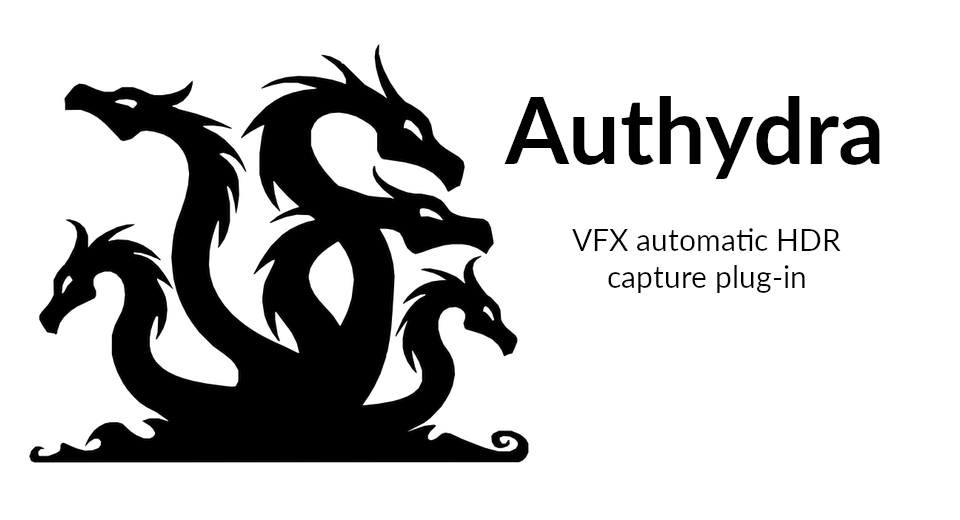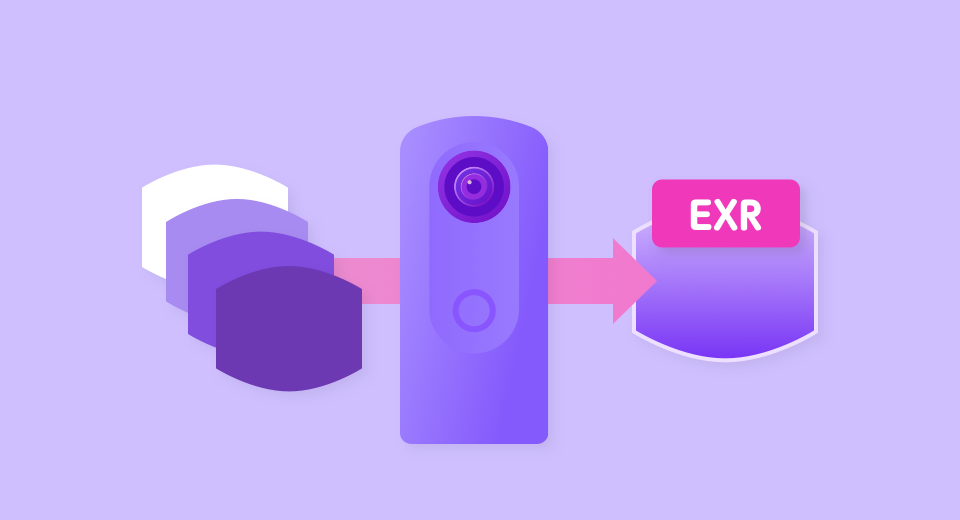
HDRI
Camera Models: Z1
Developer: Ricoh Company, Ltd.
Technologies: HDR, HDRI, EXR
Description:
This plug-in will create high dynamic range images (EXR) in the camera after bracket shooting.
"Normally, to create high dynamic range images (EXR), it was necessary to perform the lengthy process of shooting an image with the camera and then editing it on a PC before creating EXR data. The HDRI plug-in enables you to use only THETA to simply press the shutter button once to perform the process from shooting to image editing.
Created high dynamic range images contain information with a wide range of brightness difference. This allows you to use them for ambient lighting when creating CG and rendering, which enables you to reproduce shades of light so that it feels as though you are actually in the space where the image was taken."
You can also shoot while watching the live preview on the smartphone.
How to operate the plug-in
Starting the plug-in
Set "HDRI" as an active plug-in from "Settings" - "Camera settings"- "Plug-in” in "RICOH THETA" basic app for the smartphone.
Press and hold the Mode button to activate the plug-in."
Making shooting settings
Seven types of settings can be made by the following operations.
Camera operation
-
Pressing the WLAN button briefly: Sets the number of shots for bracket shooting. Each time the button is pressed, the setting value switches in the order of [7], [9], [11], and [13].
-
Pressing and holding the WLAN button: Sets whether to save RAW images. Each time the button is pressed and held, the setting switches between “Without RAW image saving” and “With RAW image saving”.
-
Pressing the Fn button briefly: Sets the EV step. Each time the button is pressed, the setting value switches in the order of [0.3], [0.7], [1.0], [1.3], [1.7], [2.0], [2.3], [2.7], and [3.0].
-
Pressing and holding the Fn button: Sets the shutter speed upper limit. Each time the button is pressed and held, the setting value switches in the order of [1/2], [1], [2], [4], [8], [15], [30], and [60].
-
Pressing the Mode button briefly: Sets the self-timer to save. Each time the button is pressed, the setting value switches in the order of [OFF], [2], [5], [10], and [15].