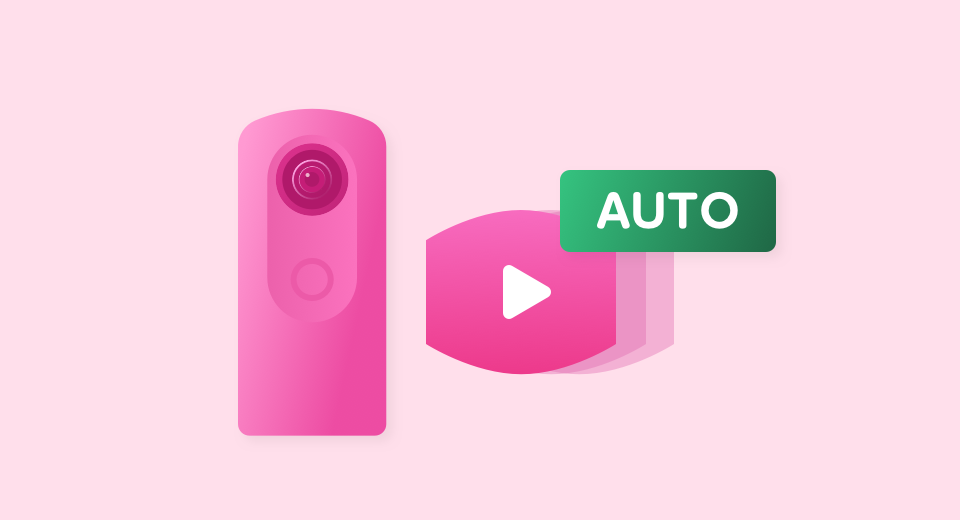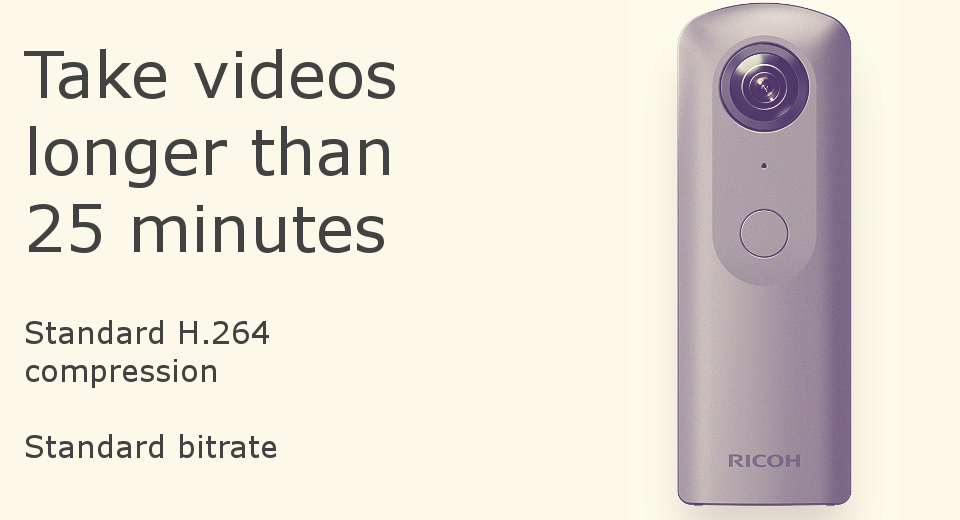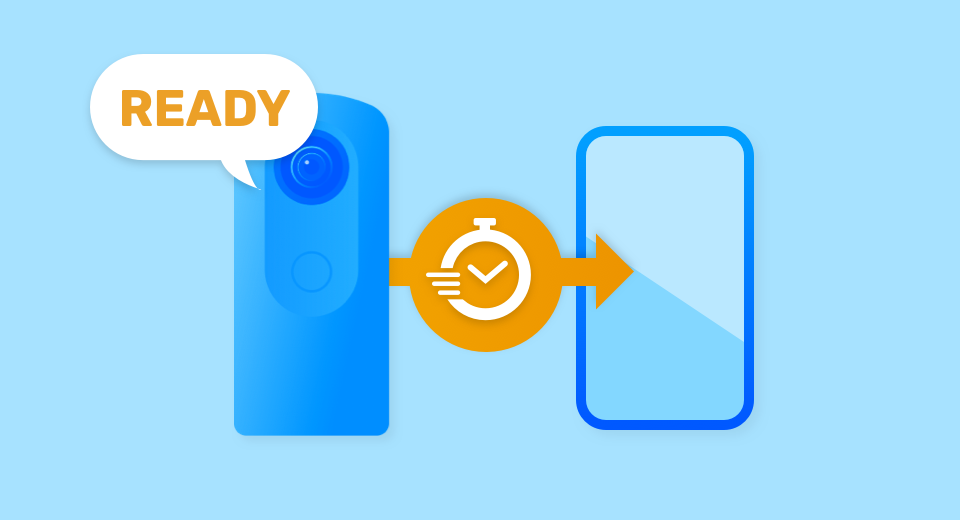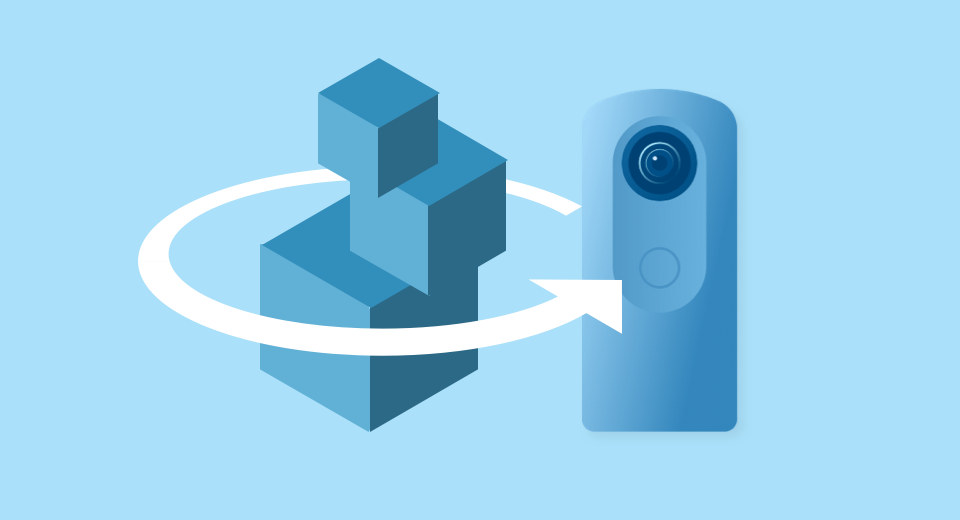
Usage and Information


Outside-in Shooting BETA
Camera Models: X
Developer: Ricoh Company, Ltd.
Technologies: Visual SLAM technology
Description:
This plug-in generates images with the subject at the center and enables you to view the subject from various directions by shooting a 360° video while moving around the subject. Camera position information* detected with Visual SLAM technology is assigned to 360° videos. This provides a new video experience in 360° that differs from conventional playback methods.
Playing back the shot video on the camera allows you to view the video frame-by-frame by swiping on the screen. The subject is placed at the center and can be viewed from different directions. This is perfect for seeing the exact shape of an object.
Relative position information based on self-position estimation (this is not position information from a GNSS (Global Navigation Satellite System))
Videos may not be generated depending on the shooting environment and conditions. Click here for details.
Link:https://topics.theta360.com/en/faq/c_08_x/8022/
Operation method:
– Startup
Swipe left on the shooting screen of the camera to display the plug-in selection screen, and then tap “Outside-in Shooting BETA”.
– Shooting settings
Tap the self-timer button to select the countdown time between “OFF”, “2 seconds”, “5 seconds”, and “10 seconds”. • The video size is fixed at “2K (1920×960), 30 fps”.
– Shooting
Press the shutter button or tap the frame near the center of the screen to begin shooting. Once shooting begins, start to move by walking around the object you want to shoot. The camera recognizes the position from images so ensure that distinctive features in the surroundings continue to be captured in the video when moving. After walking around the object one time, press the shutter button or tap the frame near the center of the screen again to end shooting.
– Playback
Tap the thumbnail that is displayed after shooting, or exit the plug-in and tap the view button in the single view at the playback screen. Swipe left or right in the single view to move the view.
Usage and Information