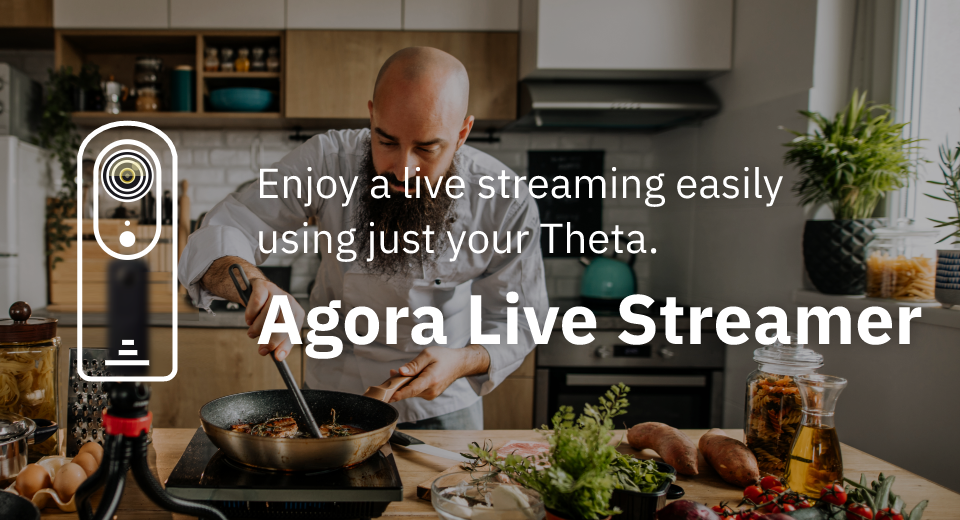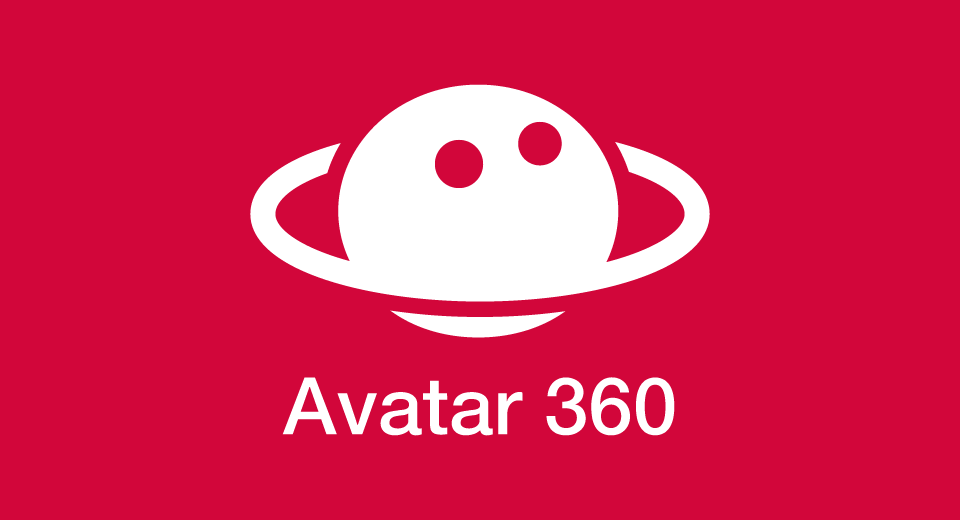Usage and Information



Wireless Live Streaming
Camera Models: X, Z1, V
Developer: Ricoh Company, Ltd.
Description:
With Wireless Live Streaming, by connecting the RICOH THETA to a wireless LAN access point, you can easily live stream 360° video to YouTube without using a computer.
*RICOH THETA needs to be used in wireless LAN client mode.
Preparations
Refer the below site for YouTube live streaming.
https://www.thetalab.ricoh/en/plugin/wireless-live-streaming/
Instructions
- See the following for further details on how to connect and adjust settings for the RICOH THETA in client mode.
- In the basic app for smartphone, select "Settings" > "Camera settings" and set "Wireless Live Streaming" in "Plug-in", then tap the icon displayed next to "Starting plug-in". The browser is launched and the settings screen appears.
- Enter the "Server URL" and "Stream name/key" set in Preparations.
- Set the "Video size" and "Bit rates".
- Tap "Fix streaming settings".
- Press the shutter button or tap "Start streaming" to start streaming.
- Press the shutter button or tap "Stop streaming" to stop streaming.
Precautions
- It may not be possible to stream at the specified image quality depending on network conditions.
- The camera may shut down automatically if it becomes too hot while streaming for a long period of time. View details here:https://www.thetalab.ricoh/en/plugin/wireless-live-streaming/
Usage and Information